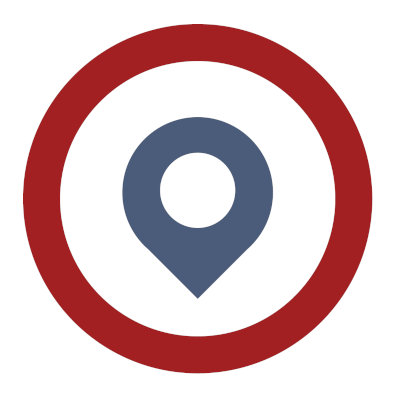How to whitelist your email address
Email is an essential communications tool and we want to make sure that you never miss out on important messages about Special Savings, and Time Sensitive Offers from Insurance Agent Central.
Here are some quick instructions on how to add our email addresses to your whitelist.
Please make sure that you add both: [email protected] and [email protected] to your whitelist.
Gmail
Add an email address to your Gmail white list or safe sender list.
To keep important email messages out of your Gmail spam folder, you can add the sender email address to your Google Contacts and/or create a filter rule to prevent messages from specific senders going into the spam folder. If a desired email message is already in your spam folder, you can use an option to train the Gmail spam filter to not send those messages to your spam folder.
Add a Gmail Contact
When you add a sender’s email address to your contacts, it tells Google you want to receive email from that sender. This method does not guarantee messages from the desired sender won’t be sent to spam, but it’s an easy way to make it more likely the desired email will arrive in your inbox.
The most reliable method is to create a filter.
On a computer (web site)
- On your computer, go to contacts.google.com
- At the top left corner, select Create contact
- Enter the contact’s information, including the sender email address
- Select Save in the bottom right corner
On an Android smartphone/tablet (mobile app)
- On your Android phone or tablet, open the Contacts app
- At the bottom right, tap Add
- Enter the contact’s name and email address
- Make sure you save the contact to the correct account. Next to your email account, tap the Down arrow and then select the account that will receive the email messages you’re whitelisting.
- When you’re finished, tap Save
Creating a filter is the most reliable way to make sure that messages dont end up in the spam folder.
- On your computer click on the gear icon
- Click on See all settings
- Click on Filters and blocked addresses
- Click on Create a new filter
- In the From field enter the email address you want to filter so it always ends up in your inbox
- Click on Create filter
- Now check the box Never send it to spam
- Lastly click on Create filter and you are done. Repeat this process for any emails you always want to end up in your inbox.
Office 365 Outlook
Add a sender to the Online (web) version of Outlook
To add people to your Safe Senders List, do the following:
- Sign into your Outlook.com account from a computer
- Select the Settings icon (gear icon) at the top-right corner
- Select View all Outlook settings
- Select Mail
- Select Junk email
- Under the Safe senders and domains header, select Add
- Enter the sender email address then press the [Enter] key on your keyboard
- Select the Save that appears in the bottom-right corner
Now messages sent from that safe email address will end up in your inbox going forward.
If the desired message is already in your junk folder, you can mark it as not spam. Mark a message as “not junk”
Apple Mail
Apple Mail doesn’t have the option to whitelist like some other email providers do. Instead, all you can do is mark something as “Not Junk” and it will be sent to your inbox. Here’s how:
- Open your Mail app and go to the Mailboxes screen.
- Select the Junk folder.
- Find the email you want to whitelist and swipe left to see options.
- Tap the More button.
- Tap the Mark button.
- Tap the Mark as Not Junk button.
Yahoo
When you add a sender’s email address to your contacts, it tells Yahoo you want to receive email from that sender. This method does not guarantee messages from the desired sender won’t be sent to spam, but it’s an easy way to make it more likely the desired email will arrive in your inbox.
From Yahoo Mail
- Select the Contacts icon
- Select Add a new contact
- Enter the sender’s information, especially the sender email address
- Select Save
From a mobile browser
- Go to Yahoo Mail in your mobile device’s web browser.
- Tap the Sidebar menu icon
- Tap the Spam folder
- Select the desired email from the sender
- Tap the Move icon
- Tap Inbox
From a computer
- Go to Yahoo Mail on your computer’s web browser
- Select the Spam folder
- If you don’t see the “Spam” folder, select More below the “Sent” folder.
- Open the desired email from the sender
- Select Not Spam at the top of the page
- The email will return to your Inbox.